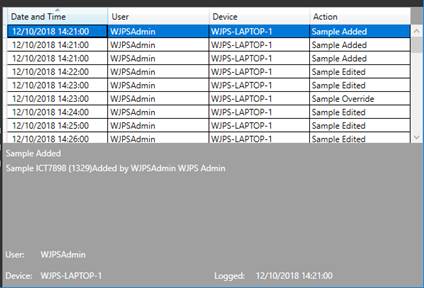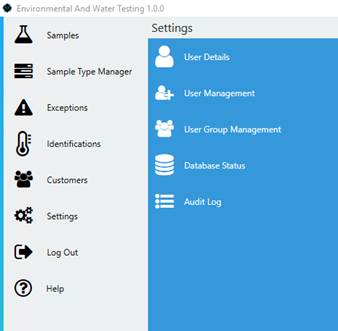
1. Go to Settings.
2. Select Audit Log.
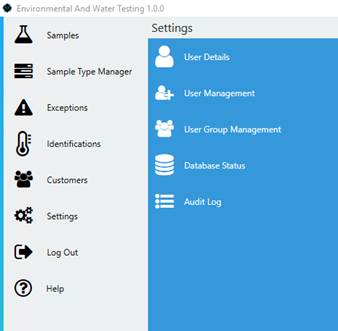
3. Once you have opened the Audit Log collapse the arrow to view all the features.
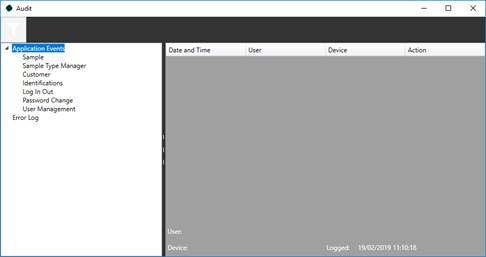
4. You can view to see what actions have happened in EWT.
5.
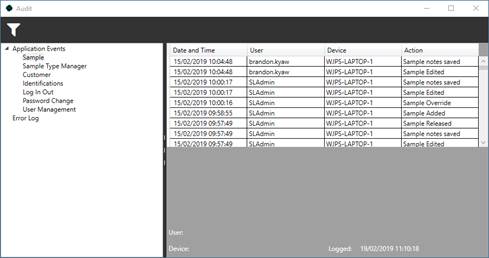 To filter a log
press the icon in the top left.
To filter a log
press the icon in the top left.
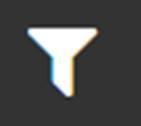
6. The Filter Date form will load.
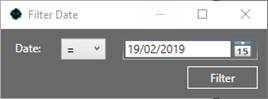
7. You can choose want operator you want to use.
|
= |
Equal to |
|
> |
Greater than |
|
>= |
Greater than or Equal to |
|
< |
Less than |
|
<= |
Less than or Equal to |
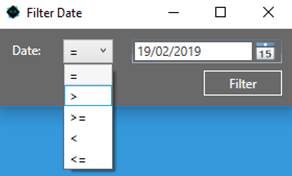
8. You can select what date you want to search for, selecting the calendar icon.
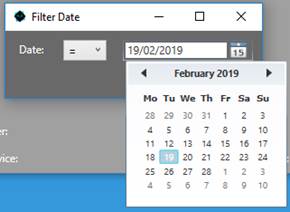
9. Select the Date and Operator you want to filter, then click filter.
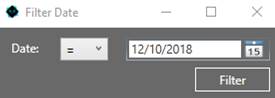
10. A table will be produced with all the filtered results.
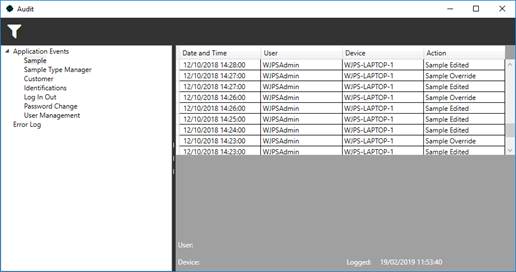
11. You can find out more information by clicking on one of the results.
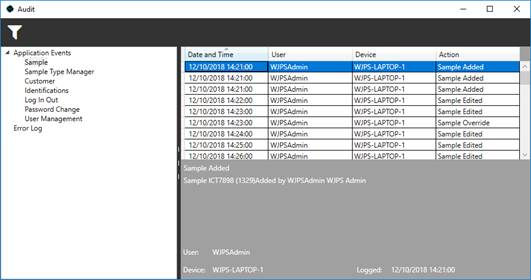
12. With Audit Logs you can also sort each column either ascending or descending, by clicking on the column title.